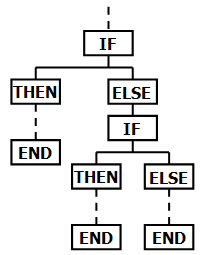Every admin has a favorite tool in Salesforce. Some live and die by the Data Loader, some have a passionate love affair with Workbench, and some have even made their own custom tools to make their Salesforce lives easier. But me… my best Salesforce friend is a little thing called Visual Workflow, or just Flow for short.
Now I know what some of you may be thinking. “Visualforce? That’s code right? I don’t do code.” Whoa whoa. Nay nay. Visual it may be, but Visualforce it is not. This is an entirely different beast, my friends. And while this beast may be intimidatingly big and hairy, it’s ridiculously helpful. It’s more like a workhorse, or pack animal. But big and hairy. So more like a woolly mammoth.
Look, the whole metaphor works if you just picture yourself as a caveman…
Yeah okay, let me start from the beginning.
Most admins are in one of two camps: the camp that doesn’t know what Visual Workflow is, or the camp that thinks it’s too difficult for them to use. And to a degree, that’s ok! Nothing to be ashamed of. The reason most admins fall into one of these two groups is because Salesforce, unfortunately, has not done a lot to change things to the contrary. They simply have not talked very much about Flow, and the past few Release Notes have been practically devoid of any Flow-related changes to grab your attention. They’ve released a few videos trying to explain the whole Flow thing, but because of its complexity, those videos’ approach of “Let’s try to cover as much about Flow as possible in 20 minutes” only means that they don’t really allow for much in the way of detail or absorption.
But we can change this, people! Flow is the key to unlocking a new world of workflow in your system. It will allow you to do automation in Salesforce you never dreamed would be possible without code. It is the true enabler of the “Clicks Not Code” philosophy, the game changer for the next generation of Salesforce. And this is one of the key focal points that this blog will circle around: to provide a series of articles extolling the virtues of Flow and making it easier to start using it in your instance.
Alright, it’s teacher time. The first thing you need to know is what Flow can do. Some might say, “Hey wait, shouldn’t you focus on what Flow IS first?” Usually, I would say yes, but the key point here is that you know its worth. Flow can come across as complicated and having a high bar of entry, but if you’re aware of the crystallized AWESOME that it is capable of, you’re more likely to stick it out to the end. Trust me, it’s worth it. So what can it do that other tools cannot?
1. Create records
Ever wanted to automatically create a new account, case, or other kind of non-task record using Workflow? Can’t be done, can it? Record creation has long been the domain of APEX and custom-URL buttons. NOT ANYMORE, MY FRIENDS.
Visual Workflow gives you not just the power to edit records, but to create and delete them as well.
- Want a button that creates 4 pre-determined records with one click? You can do that.
- Want a button that removes one opportunity product and replaces it with another? You can do that.
- Want a button that can clone an Opportunity but will only pull over specific fields? YOU CAN DO THAT.
- And the advantage it has over custom URL buttons is the fact that it can do multiple records at once, even if they are in DIFFERENT OBJECTS. MIND… BLOWN.
IT’S LIKE A BUTTON THAT MAKES MUFFINS. Except it makes records. Which is just as awesome but actually more useful. Unless you have a medical condition that prohibits you from eating any food that is not a muffin. That would be useful, then.
2. If…Then…Else (with Nesting!)
Anyone with an coding experience will get what that is, but otherwise think of it like extremely advanced filtering for workflow. With regular Workflow, if you wished to do automation that could go down different branching paths based on different sets of criteria, you’d have to write multiple workflow rules, and you’d have a hell of a time trying to get multiples to interact with one another. If your filter criteria are in different objects, you’d just wash your hands of it.
But not so with Visual Workflow! Base your Opp workflow off of your Opportunity History! Create multiple branches that pass information down to the following automated actions, even if you keep branching and branching by more and more filters! Write automation that acts based on a combination of data in your records and questions asked of the user when they start the process!
This screenshot is but a sample from a live Flow running in our instance:
You don’t have to get as complex as this in your Flow, but it’s a relief to know that you have the ability if it’s needed!
That’ll do for today’s blog post! Later this week, I’ll publish Part 2, explaining two more awesome button-click-exclusive capabilities of Visual Workflow and what it means when we get all these horses lined up and ready to run.